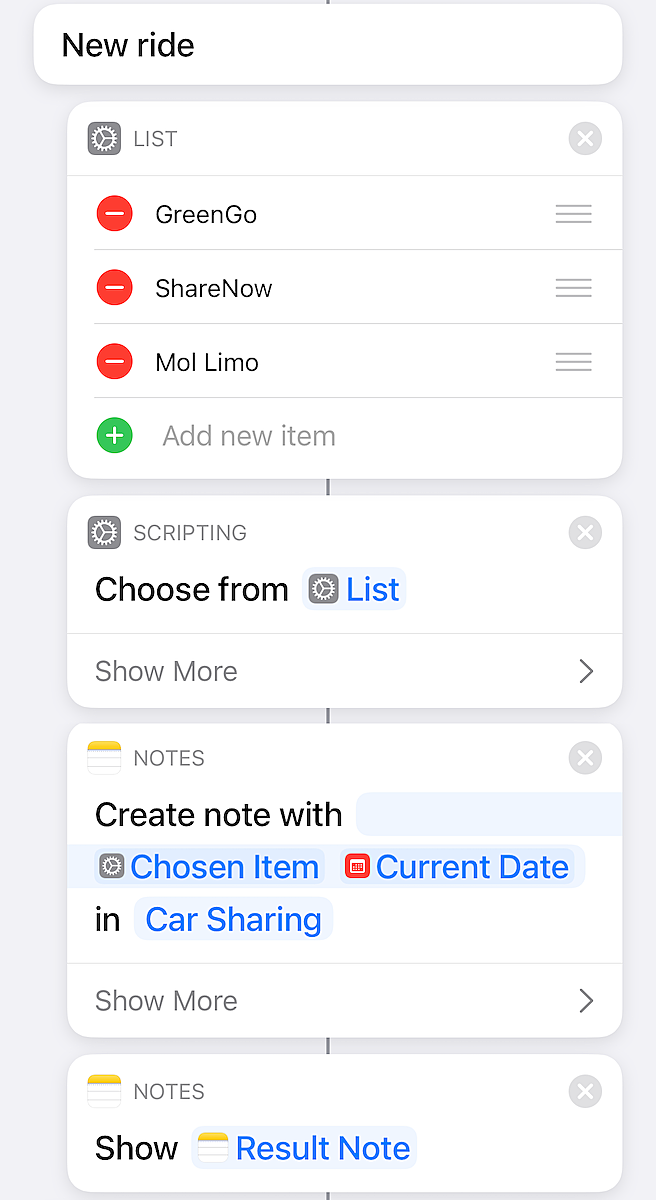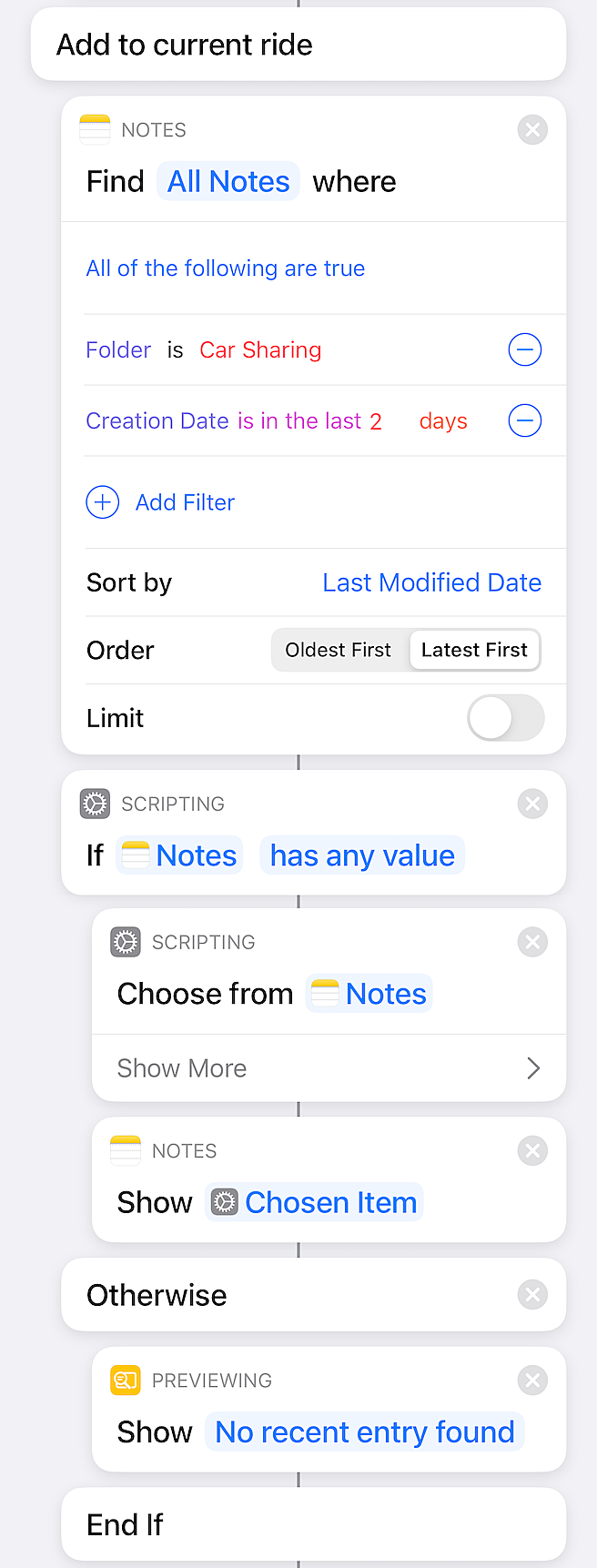In Budapest we have three car sharing services competing with each other.
- BMW and Mercedes joint company called ShareNow
- Hungarian oil company ran Mol Limo
- The very first company to start such service here called GreenGo (as their name suggest they only have electric cars in their fleet)
Since I live in the city center I’m an avid user of these services. I’ve been using them for 5 years now, and in my experience the most cumbersome yet most crucial part is taking pictures of the vehicles.
It is essential that we have proof of the conditions we started and ended our rental. Yet out of the three services only one (GreenGo) has a built-in feature in their mobile app for this.
The others simply tell you (through their EULA) that it is your responsibility to take pictures and store them for 3 months.
So for ShareNow and Mol Limo I created a new folder called “Car sharing” in Apple Notes, and I make a new note for each rental. I take pictures at the beginning, sometimes when I park, and when I finish the rental.
To make this a bit easier, I created a shortcut that I can lunch within seconds after I wake the screen of my phone.
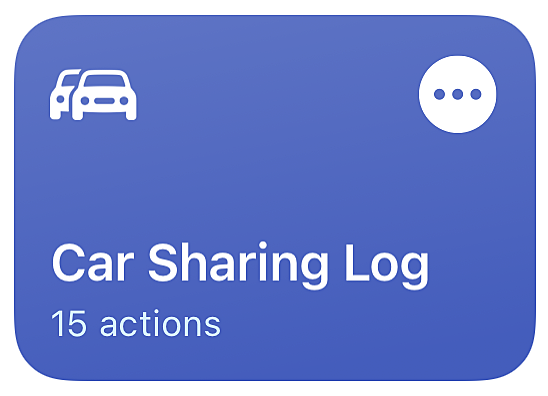
Car Sharing Log shortcut
It has two main functions:
- It can create a new note with the name of the service and the current date as title, and open it automatically so that I can fill it up with pictures (handy at start of rental)
- It can list all of the notes that were created in the “Car sharing” folder recently, and open them for editing (to add pictures during parking or when ending the rental)
It’s a very simple shortcut, yet it makes the process a lot easier.
Here’s an overview of the architecture:
Choose action
- New ride
- Choose vendor
- GreenGo
- ShareNow
- Mol Limo
- Choose vendor
- Add to current ride
- Vendors are listed in a List action
- 1 of them have to be selected using the Choose from list action
- A new note is created using New note action. The title will be the name of the vendor and the current date. Notes folder is pre-set.
- The newly created note is opened for editing using the Show note action.
Add to current ride actions:
- Using the Find notes action I filter for notes that are
- Created in the pre-defined notes folder for car sharing notes
- They were created in the past 2 days (usually with car sharing you finish the rental on the same day you start it)
- Since it’s possible there are no new notes created in the past 2 days, an If action handles both possible outcomes
- If there are notes found then we can select one for editing using the Choose from list action. Show note action takes us to Notes app and the selected note.
- If there are no notes found with the defined criteria then the Show result action displays a message, informing the user of the situation.
Wrap up
And that’s basically it. As mentioned before this is a quite simple shortcut, but it saves a lot of time for me. Now I don’t have to launch notes, create a new note and type in the title every single time when I want to start or update a ride.
I placed a shortcut widget to the pane that can be summoned by a right swipe from the lock screen, and I can launch this shortcut within 2-3 seconds after picking up my phone.
I hope it will be useful for you too, or it gave you and idea to implement your own version.
---
About me
I placed a shortcut widget to the pane that can be summoned by a right swipe from the lock screen, and I can launch this shortcut within 2-3 seconds after picking up my phone.
I hope it will be useful for you too, or it gave you and idea to implement your own version.
---
About me