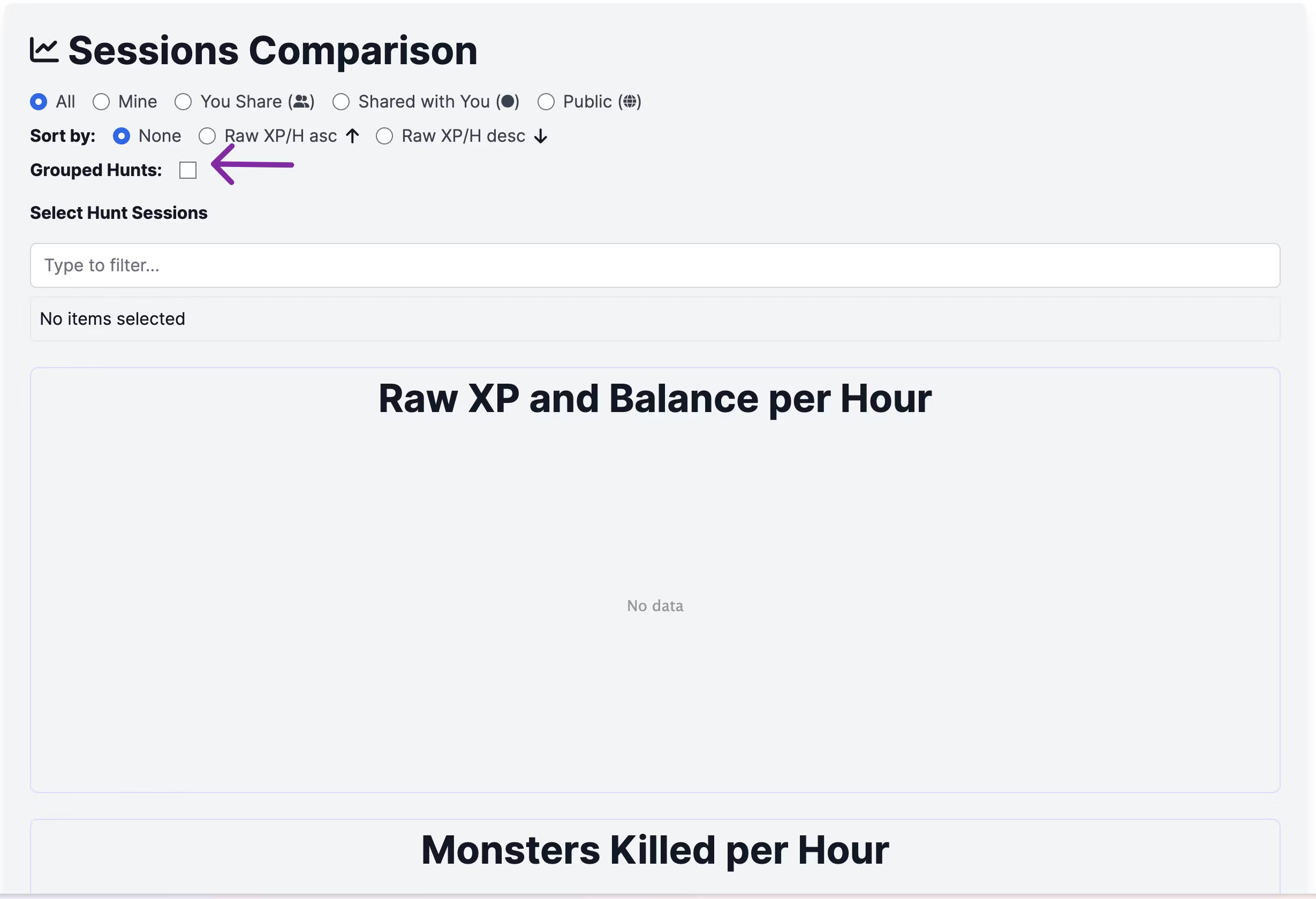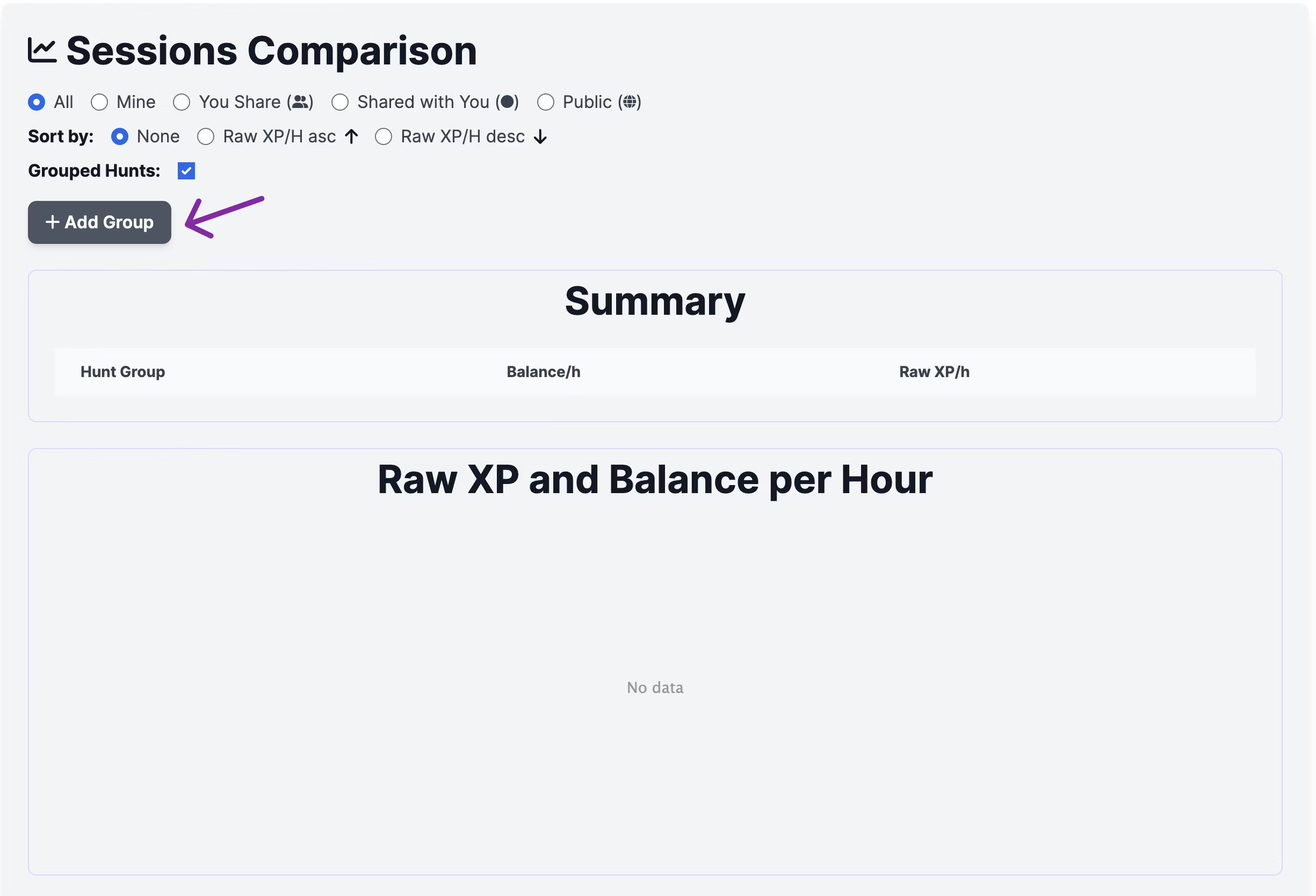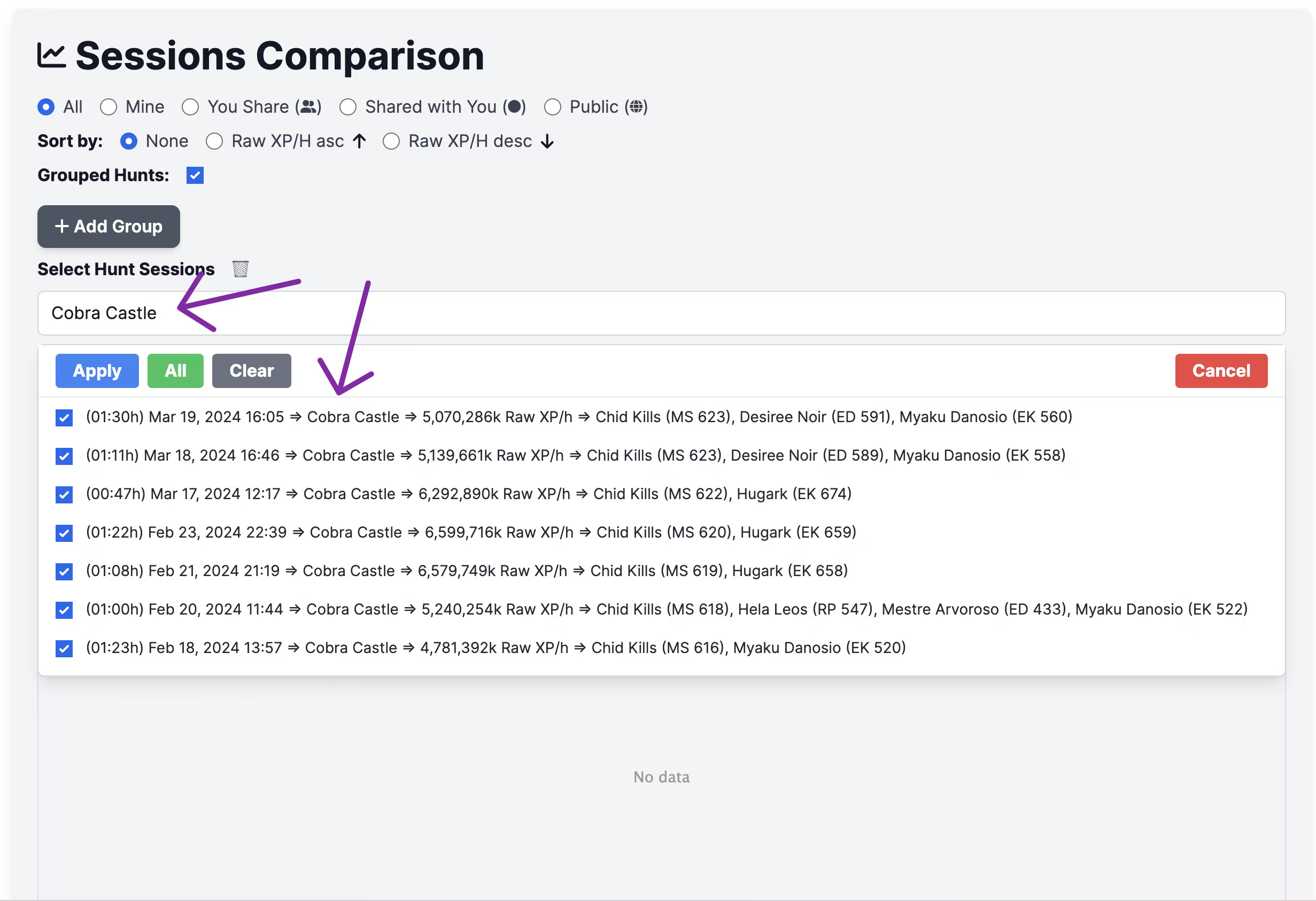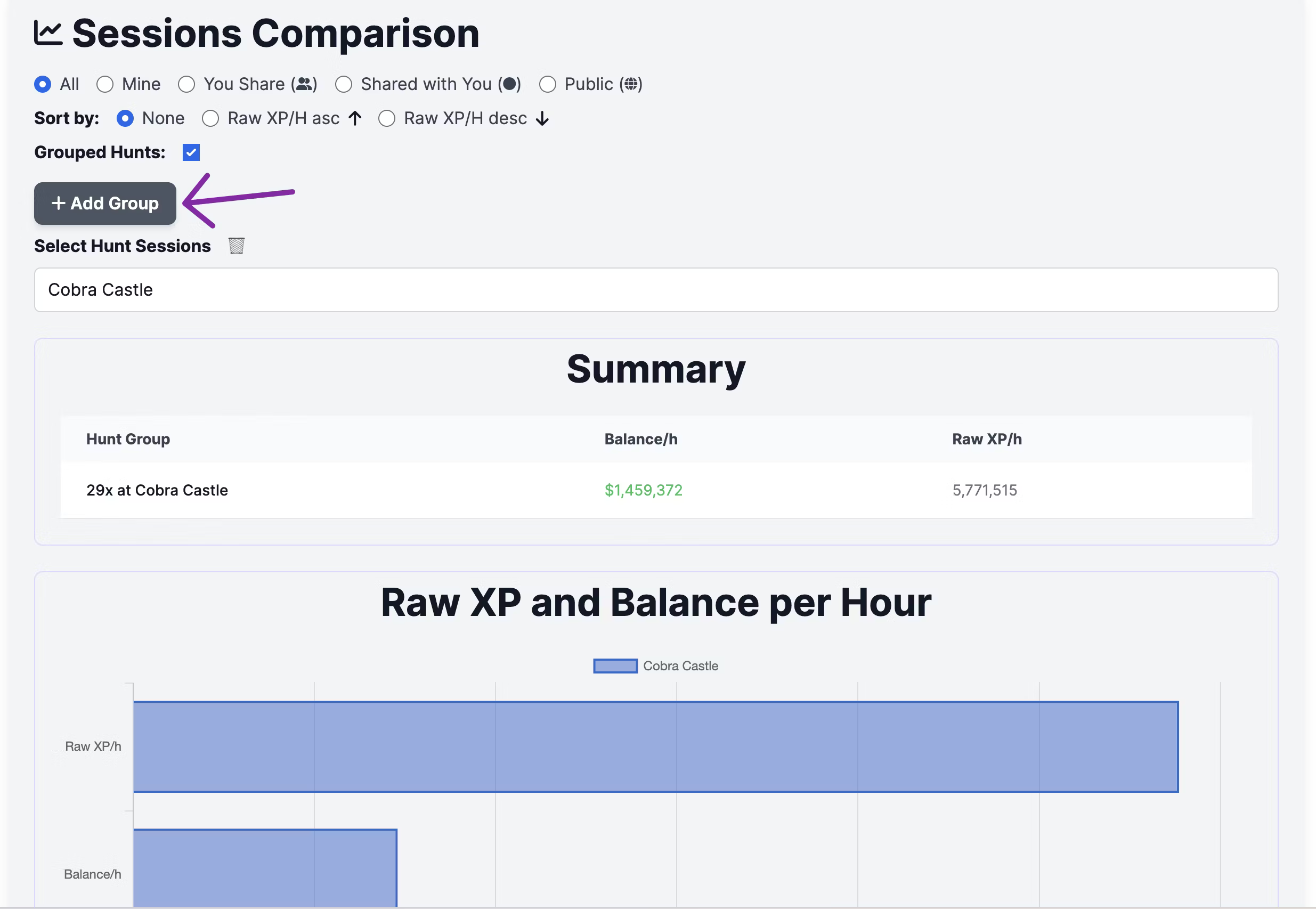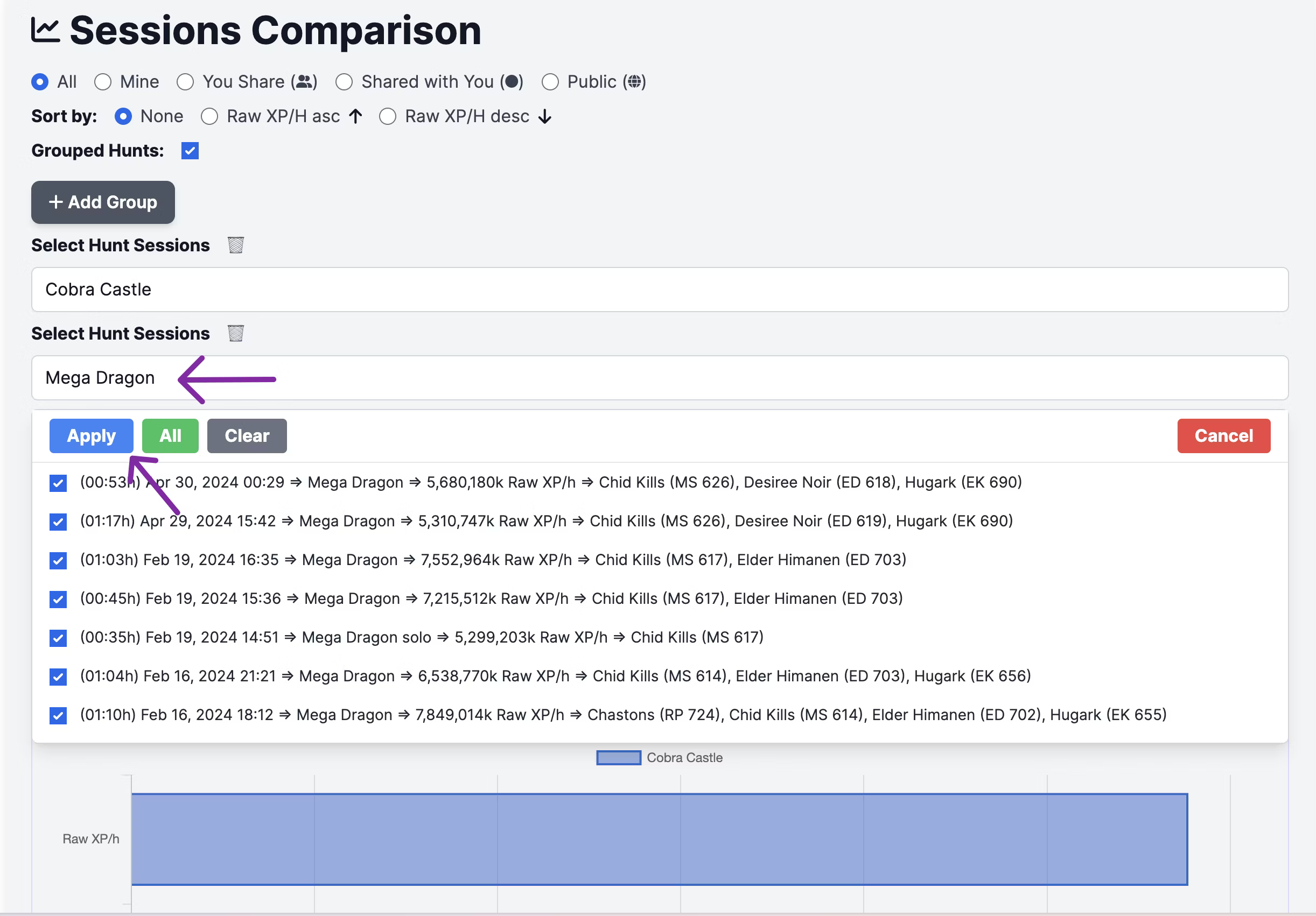We are excited to announce a significant update to the Session Comparison Report, a tool beloved by our community for its detailed insights into hunting sessions. With this update, we've introduced a powerful new feature—the "Grouped Hunt" checkbox. This feature is designed to provide even deeper insights by allowing users to create and compare multiple groups of hunting sessions.
What’s New?
The most notable addition is the "Grouped Hunt" checkbox located in the Session Comparison interface. Here's how it enhances your analysis:
- Creating Multiple Hunt Groups:
- Once you select the "Grouped Hunt" checkbox, a new button labeled Add Groupappears. This button allows you to create separate groups for different types of hunts.
- For example, you can filter and group all your hunts at "Cobra Castle." After applying this filter, the report will display metrics specific to these hunts, including average balance and raw XP per hour.
- You can then click the Add Group button again to create a new group, say for "Mega Dragon," and apply the filtered hunts for this type. The report will update to show a comparison between the hunts at "Cobra Castle" and "Mega Dragon," along with their respective averages.
- Comprehensive Summary:
- The summary section now provides an at-a-glance comparison of the different hunt groups you’ve created. It shows how many hunts were included in each group, the average balance per hour, and the average raw XP per hour.
- This summary is particularly useful for quickly identifying which hunting locations or strategies are yielding the best results.
- Visual Representation:
- The updated report also includes enhanced visual charts that make it easier to compare the performance of different hunt groups. The charts display both raw XP per hour and balance per hour for each group, providing a clear visual comparison.
How It Works: A Step-by-Step Guide
To make the most of this new feature, here’s a quick guide:
- Enable Grouped Hunts:
- Navigate to the Session Comparison Report.
- Check the Grouped Hunt box.
- Click on Add Group.
- Use the filter to select a specific hunt type (e.g., "Cobra Castle").
- Click Apply to generate the report for this group.
- Click Add Group again to create a new group.
- Select a different hunt type (e.g., "Mega Dragon") and apply the filter.
- Repeat the process for additional groups as needed.
- Once all your groups are added, the summary section will provide a detailed comparison.
- The visual charts will give you a quick, at-a-glance comparison of your different hunt strategies.
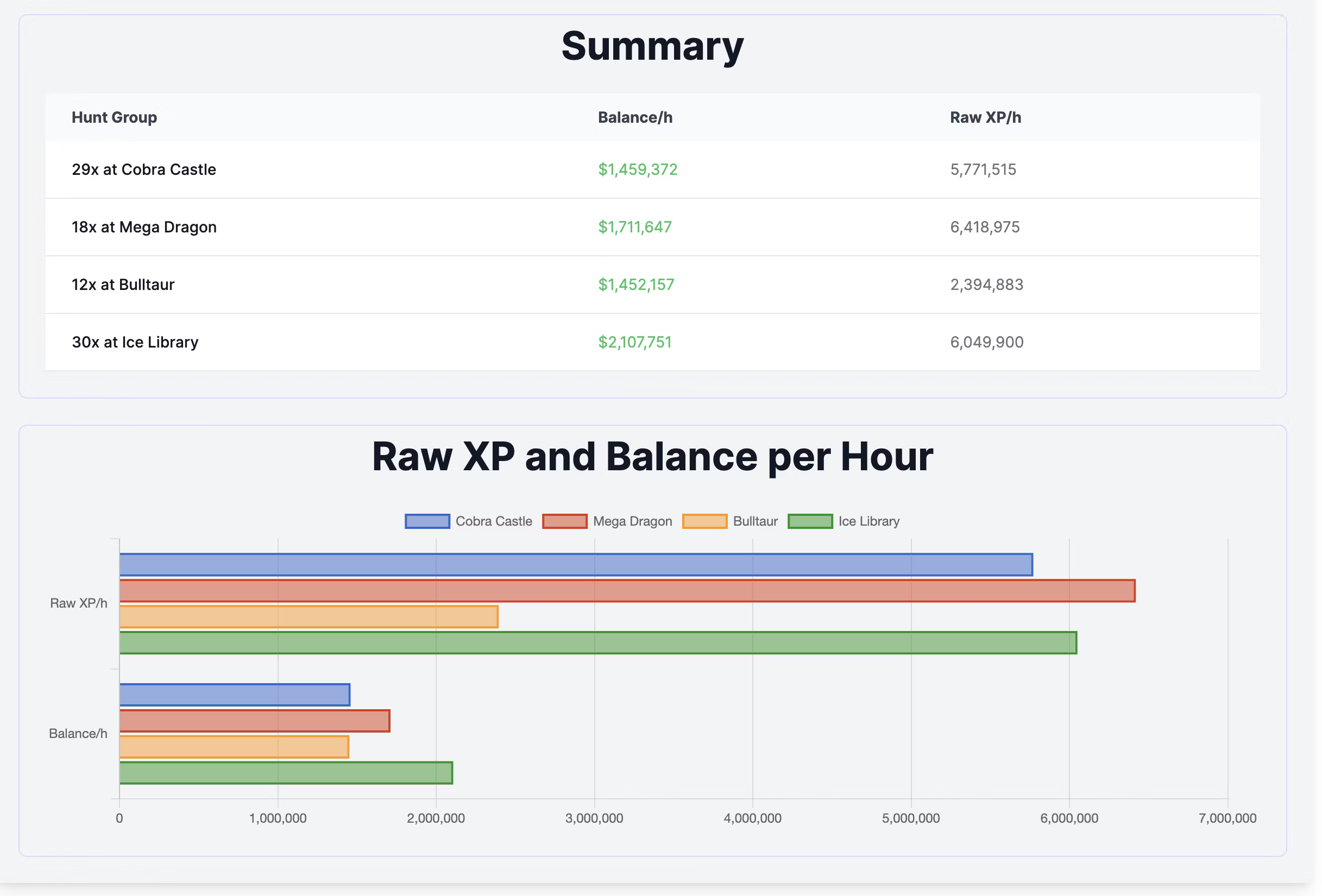
This new feature is a game-changer for those who want to dive deep into their hunting data. Whether you’re looking to optimize your XP gain, maximize your balance, or simply compare different strategies, the Grouped Hunt feature provides the tools you need to make informed decisions.
We hope you enjoy this new addition to the Session Comparison Report. As always, your feedback is invaluable—please let us know what you think and how we can continue to improve your experience!