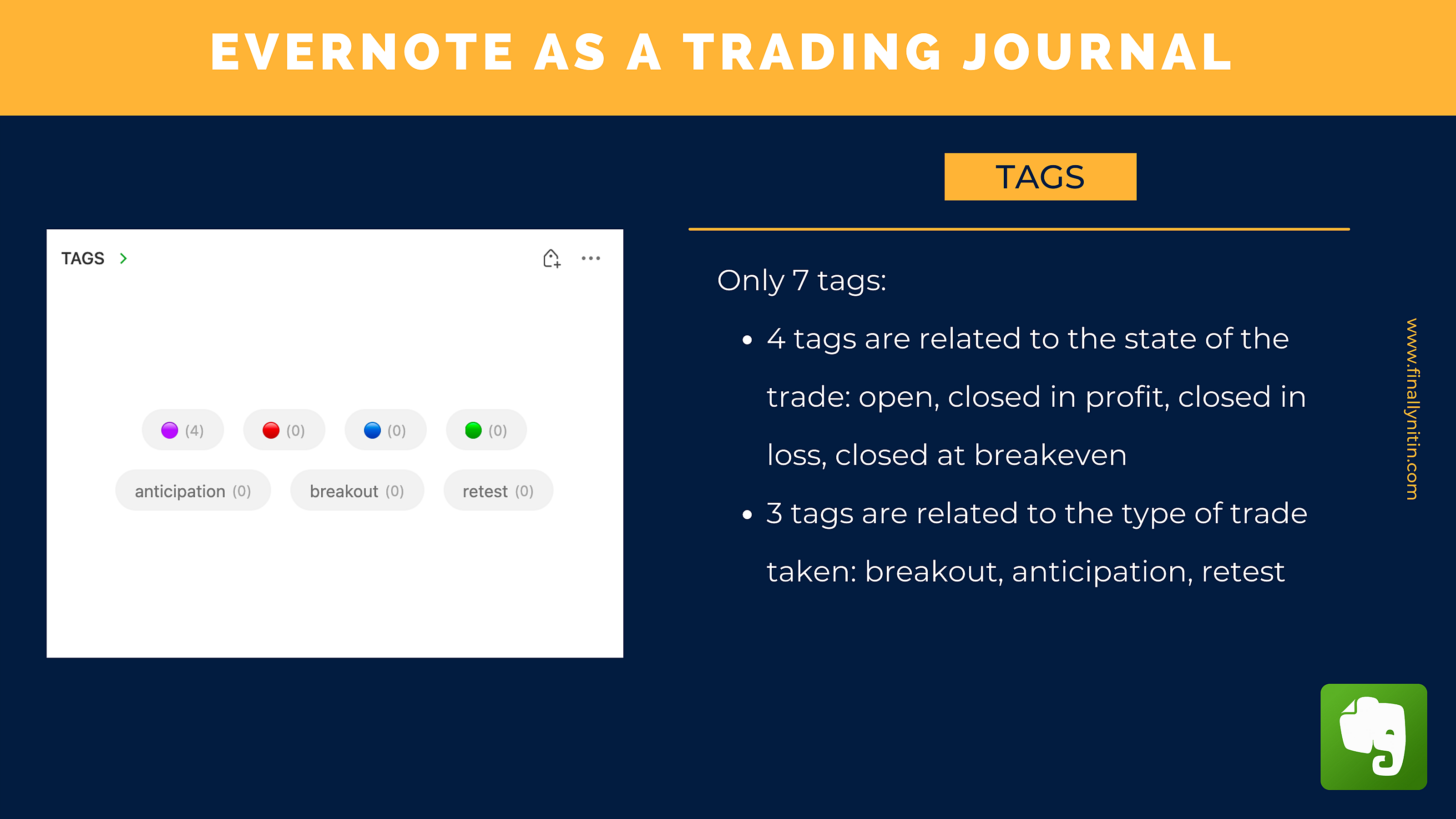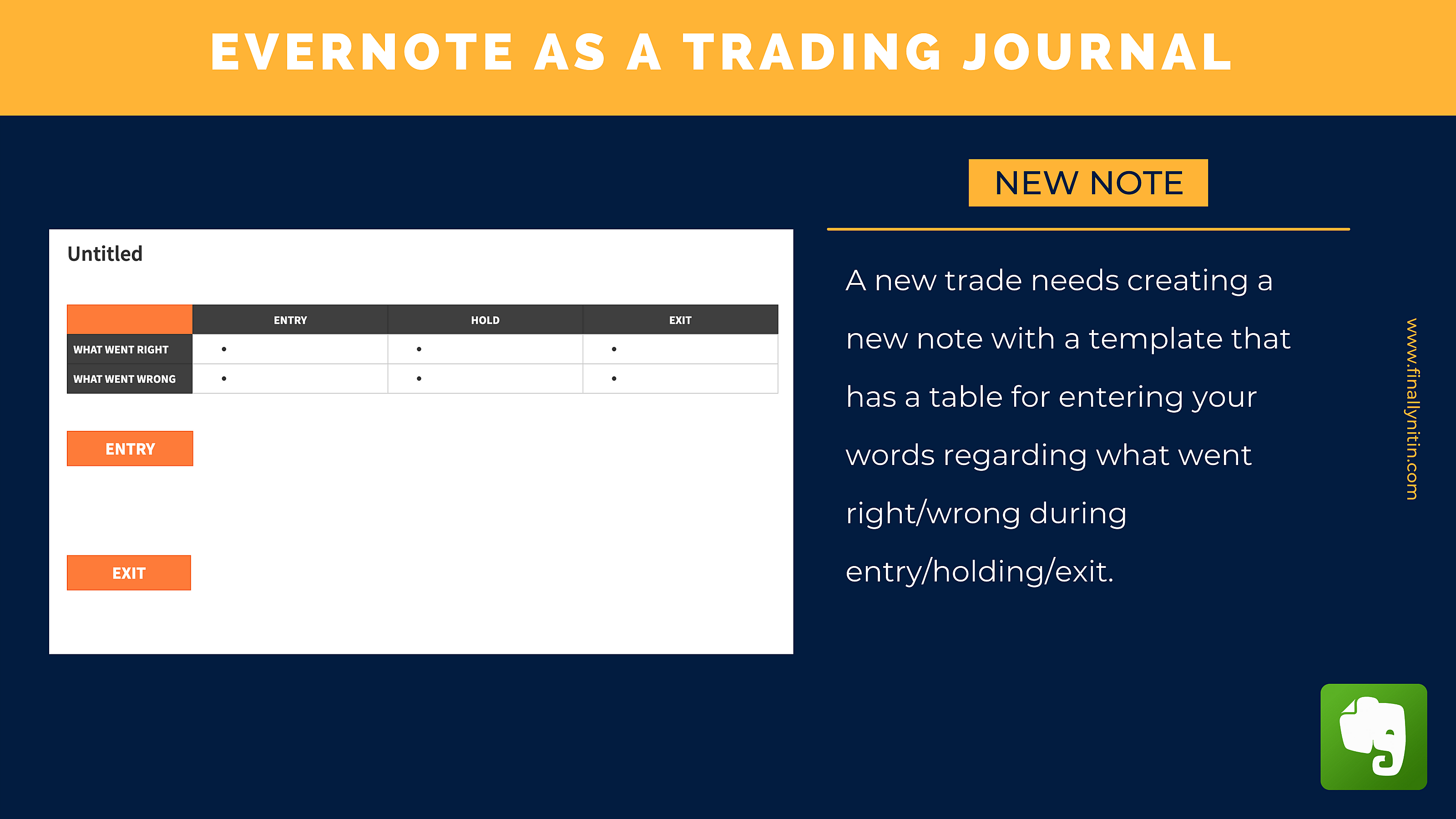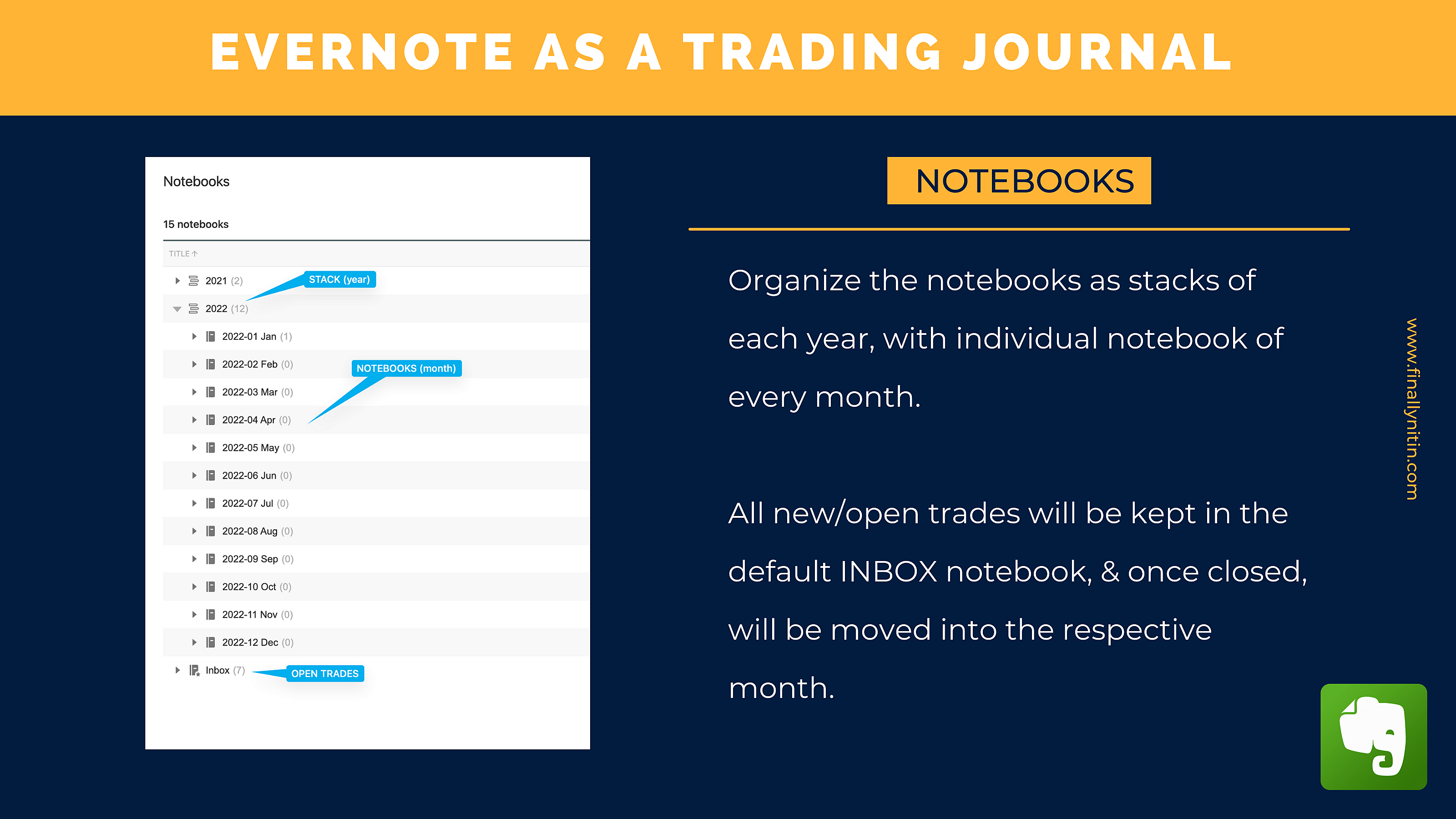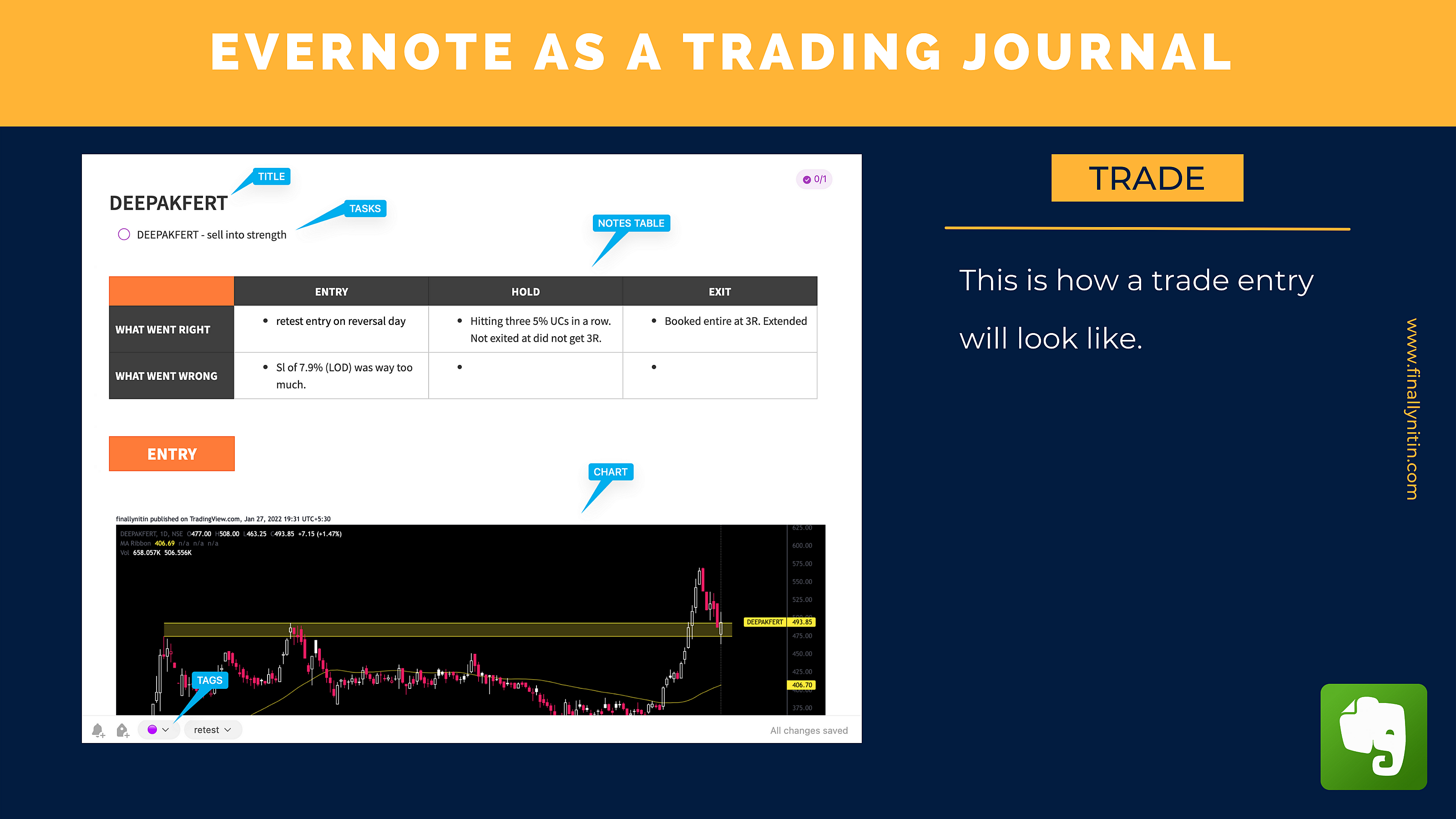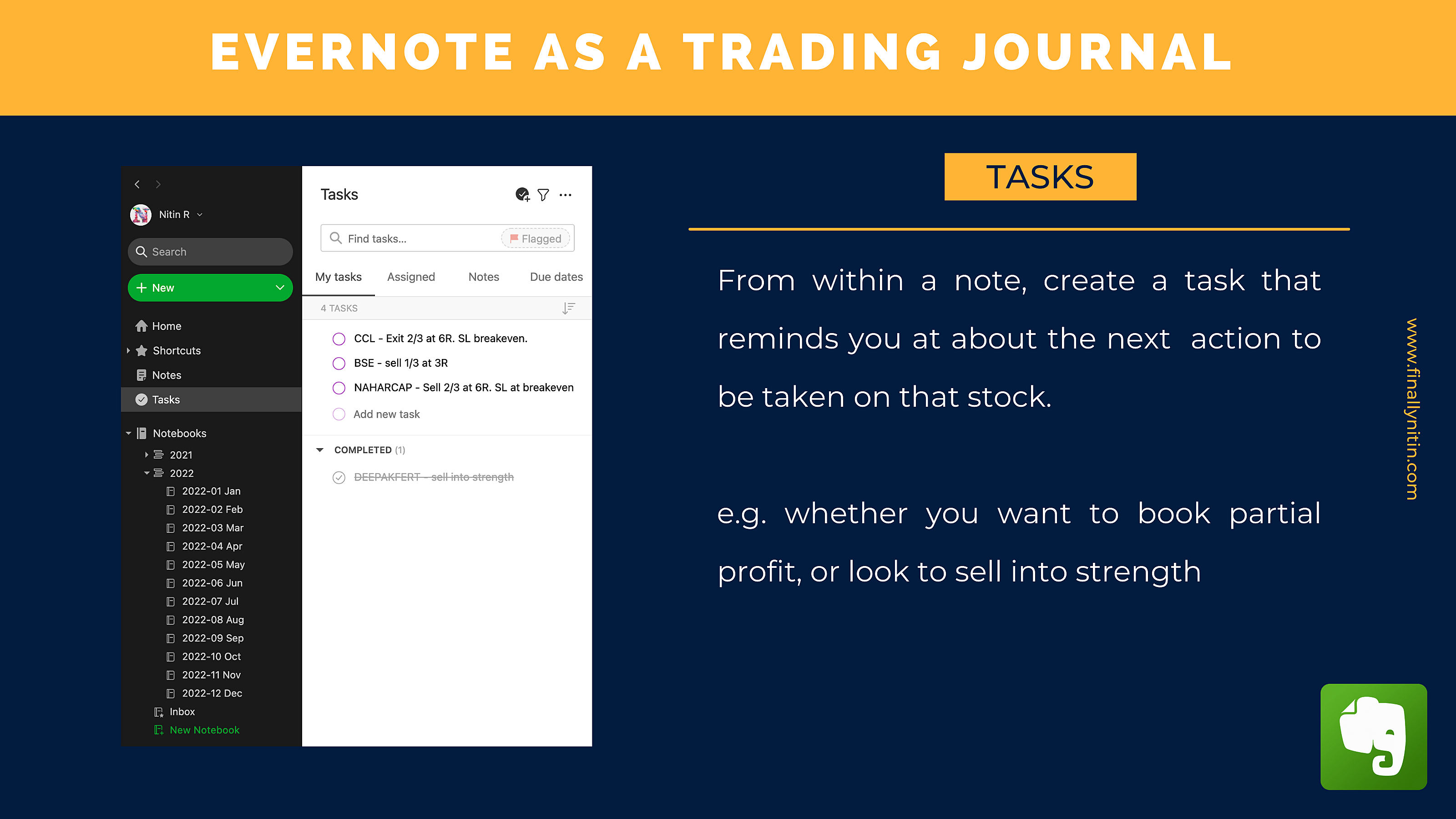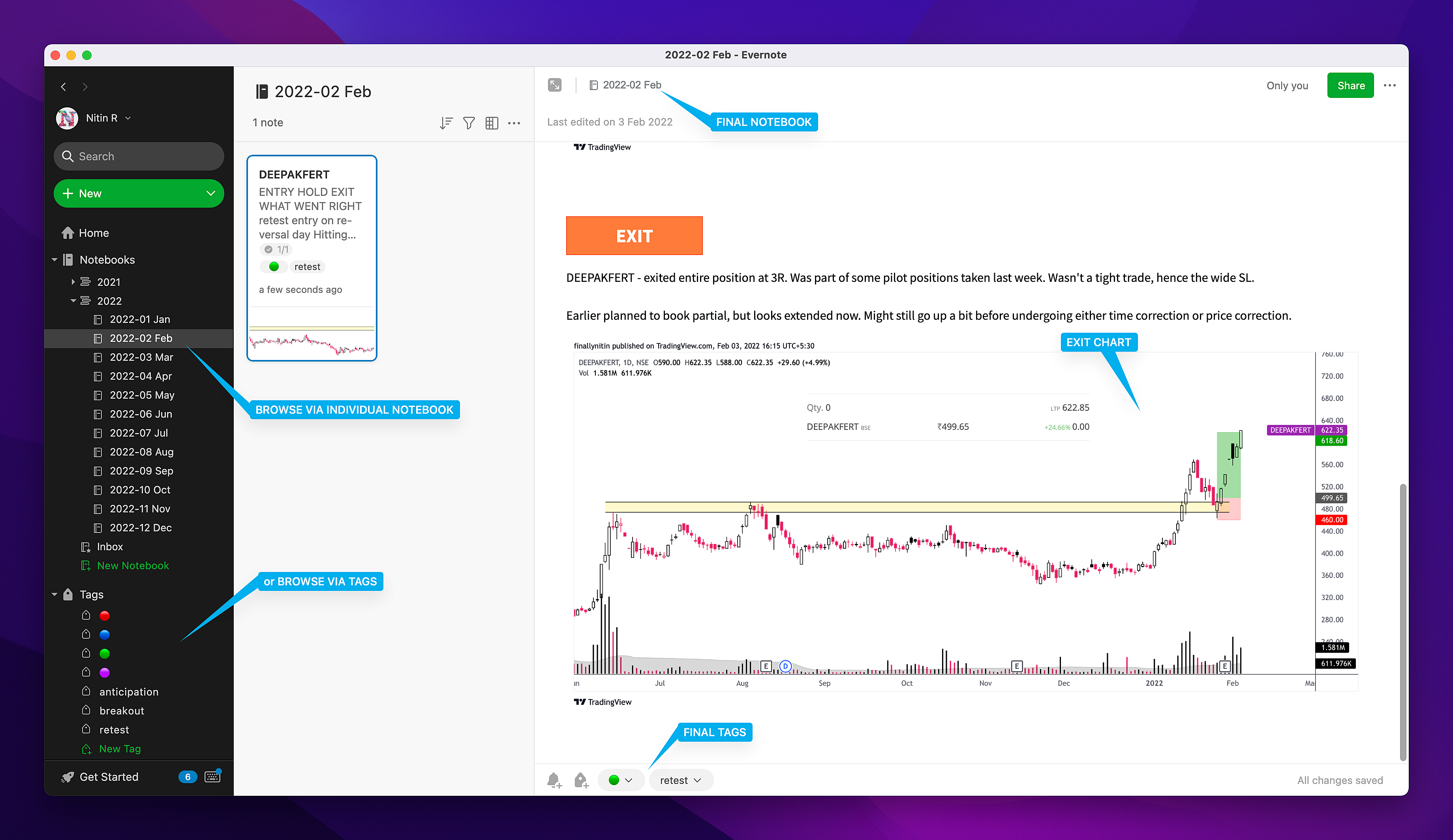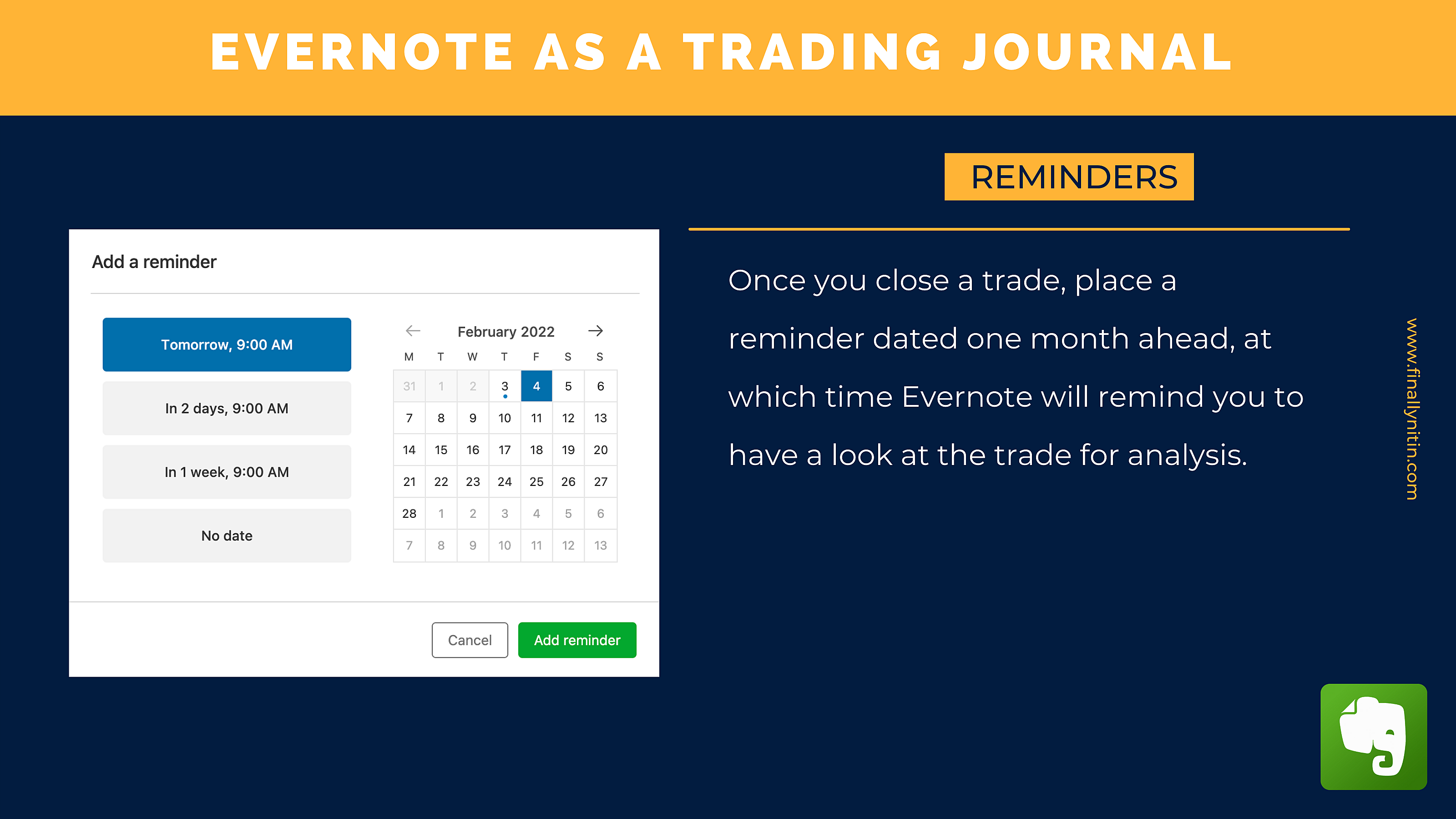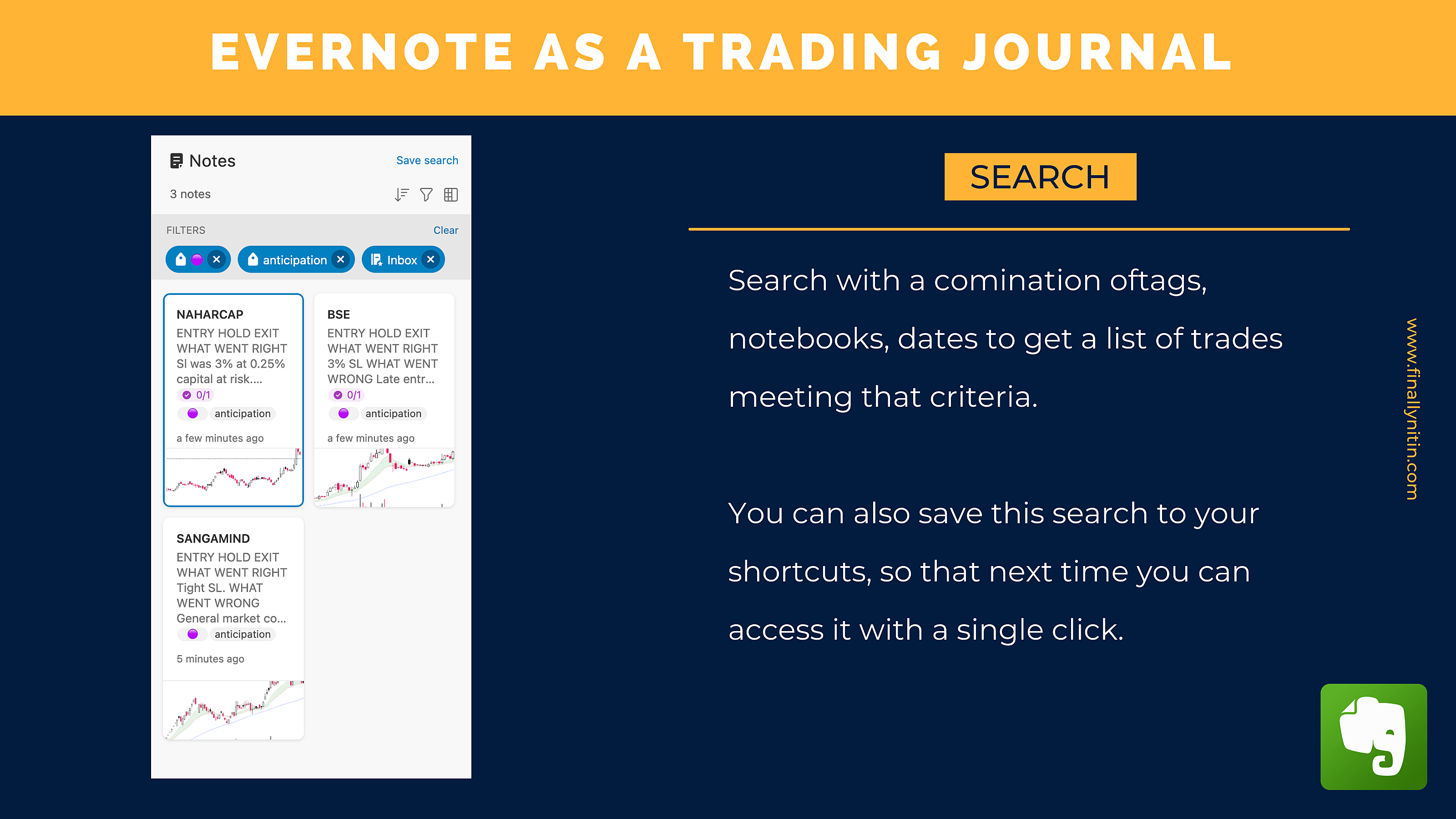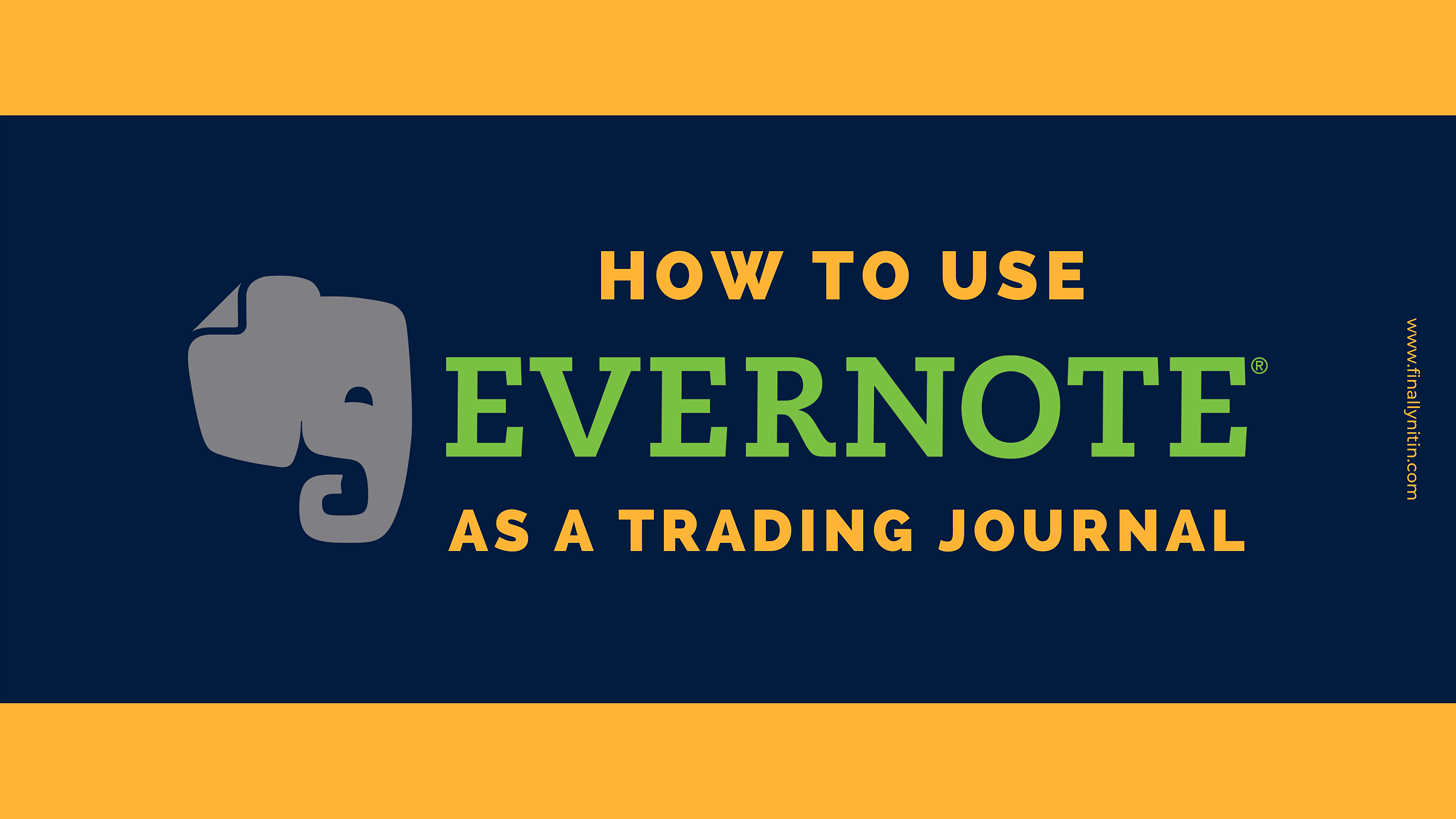
An often asked question among traders is regarding the best book to learn trading from. The best book is your trading journal where you note down what went right or wrong during the execution of your trades. Over a period of time, it forms a customised database that improves us as a trader, by better understanding ourselves & learning from our mistakes.
What do we need
- An app that allows us to save charts. This should not eat up into our pre-existing cloud storage (Dropbox, iCloud etc), but should be standalone. The image saved should support the png format (Tradingview default), & should not reduce the resolution of our image.
- An app that allows 2-way organisation. Both tags & notebooks. While a note can be in one notebook, it can have multiple tags.
- Should be fast & efficient.
- Should be a cross-platform app, with a dedicated web app so that I can easily use it in a split-view on my browser.
Why Evernote
- Reliable: I’ve been using Evernote for some purpose or the other for the past 10 years or so. New apps arrive & go out of favour , but Evernote stands strong. It’s constantly updated, & the company’s vision gives us the confidence that it’ll be here for the foreseeable future.
- Cross-platform: iOS, Android, Windows, Mac, Web. You make it, & it’s there.
- Best at what it does: I’ve tried numerous apps (Bear, Notion, Day One, Microsoft OneNote, Zoho Notebook, Google Keep, Apple Notes, Craft, Notesnook, Grid Diary, Upnote, Obsidian, Roam Research, Standard Notes), & they fall short in one way or the other.
- Free: While I use the personal annual plan (only ₹2K per year), the free version is sufficient for our needs.
- When a user approaches an app that allows you to tag your notes, he creates tags right & left. In the end, he’s left with a large number of tags, which is overwhelming & nonproductive.
- I recommend only 7 tags.
- 4 tags are related to the state of the trade: open, closed in profit, closed in loss, closed at breakeven (or insignificant profit or loss). I would’ve loved to use color coding here, but as Evernote doesn’t support this (till date, this is the only one drawback of Evernote), so I’ve a workaround. Instead of naming the tag, just place a round circle emoji like this:
- Open = 🟣
- Closed in profit = 🟢
- Closed in loss= 🔴
- Closed at breakeven = 🔵
- 3 tags are related to the type of trade taken. Now this is highly subjective, but as Pradeep Bonde says, all trades can be categorised into 3 types: breakout, retest (or pullback) & anticipation.
- One of Evernote’s features is the use of templates while creating new notes. I have an “trade analysis table” where I can add my notes/thoughts on what went right or wedding during that trade. So when I create a new note, with one click I get the trade analysis table. Below that I post the entry & exit charts.
- We can use notebooks in 2 ways. Either to store the charts in alphabetical order, or by noting the year & month.
- While alphabetical organisation has the benefit of quickly browsing to the alphabet, & finding your stock there, we can simply search for a particular trade. Better to be hunters than gatherers.
- Organising by year & month has the advantage that we can look at a particular timeframe’s trades in one go, & see how our strategy performed during the market conditions of that timeframe.
- When I enter a new trade, the stock name is the title of the note.
- Add the relevant tags, one of which will be the OPEN tag.
- Jot down my notes in the Entry column, including what I could’ve done to better the entry.
- Paste the entry chart from Tradingview (or any other charting platform of choice).
- Within each note, I create a TASK that gives me an at-a-glance information about my expectations from that trade, & what action do I have to take on that stock.
- When I close an open trade, I move that from the INBOX to that month’s notebook.
- Change the OPEN tag to one of profit/loss/breakeven.
- Once a trade is over, I just add a reminder from within Evernote date one month later. This helps in analysing/looking at a past trade without any emotions, & we can understand if the execution could’ve been better.
- Evernote has an excellent SEARCH function. You can search a combination of parameters, including tags, dates, keywords. The search parameters can be saved as shortcuts for easy access. For instance, you can create a search for open breakout trades.
Homepage
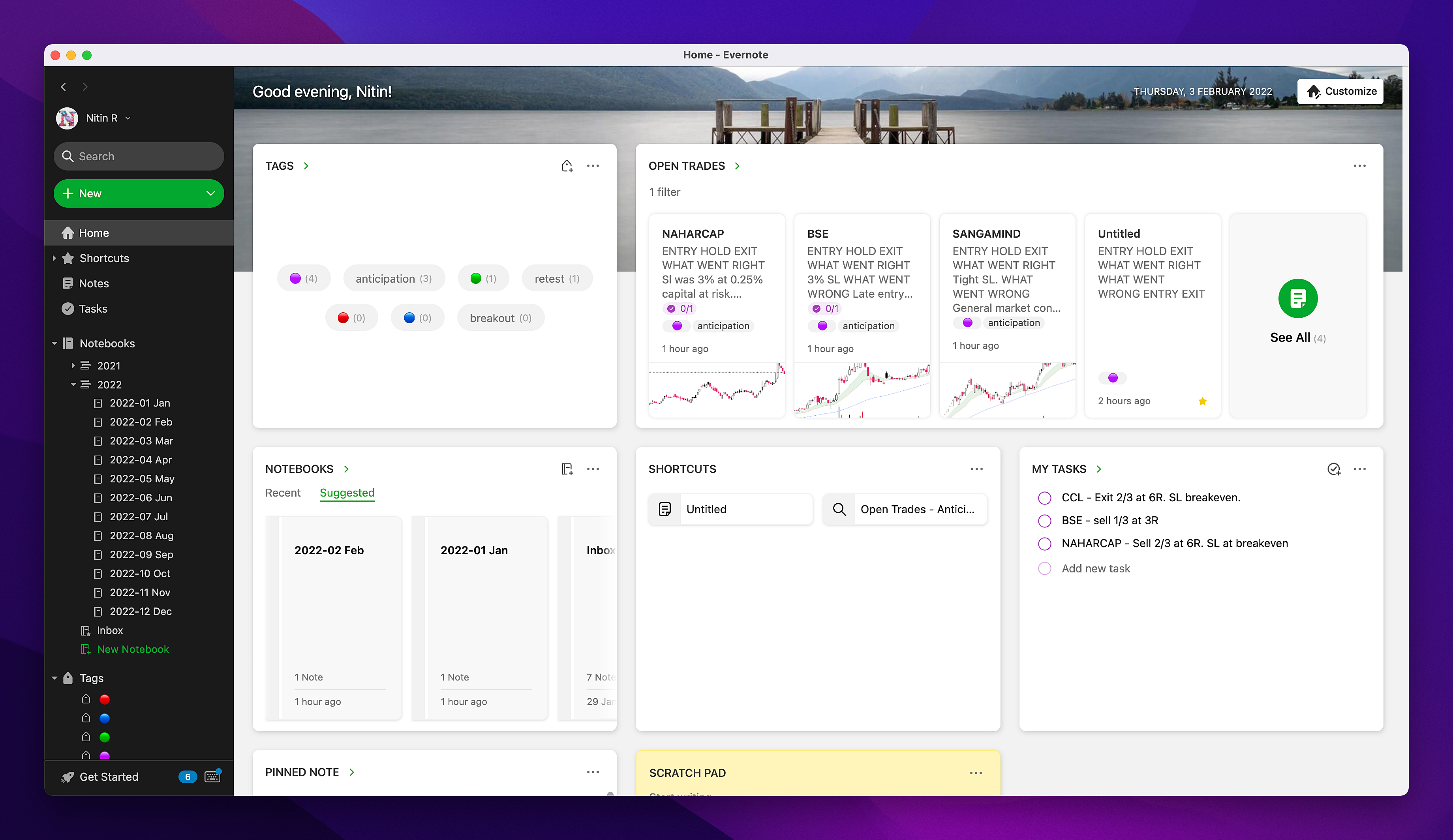
All these components are easily available as an overview from Evernote’s homepage. This would be your stock dashboard from where you can get insights about existing & past trades.
So, that’s how I use Evernote as a Trading Journal. While this is my way, you can use it in your own unique way; something that matches with your style of functioning, & something which comes naturally to you. You can create watchlists, create a weekly journal where you can write down your thoughts regarding what went right & wrong during each week.
Do note that Evernote’s trading journal is not a replacement for a traditional Google Sheets/Microsoft Excel journal; rather it complements it. You analyse numbers & statistics from a spreadsheet & words & pictures from Evernote.
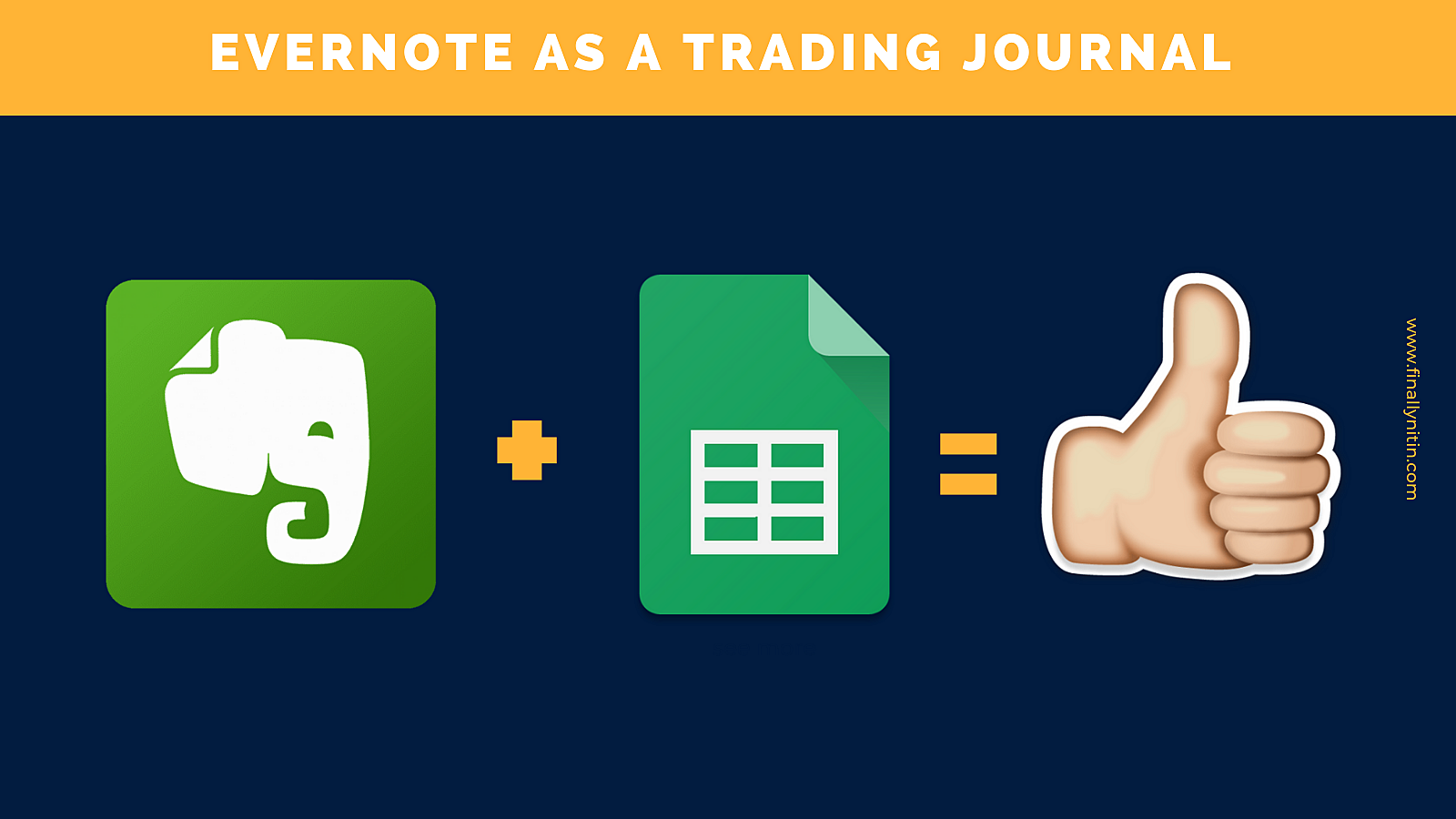
Disclaimer: I’m not affiliated to Evernote in any way, & this post is just my experience & I have no monetary benefits from this. I’m, in fact, a paid subscriber of Evernote for a long time.
That’s all for this post. If you'd like to know when I publish something new, just subscribe to my newsletter and you'll get the latest sent direct to you.