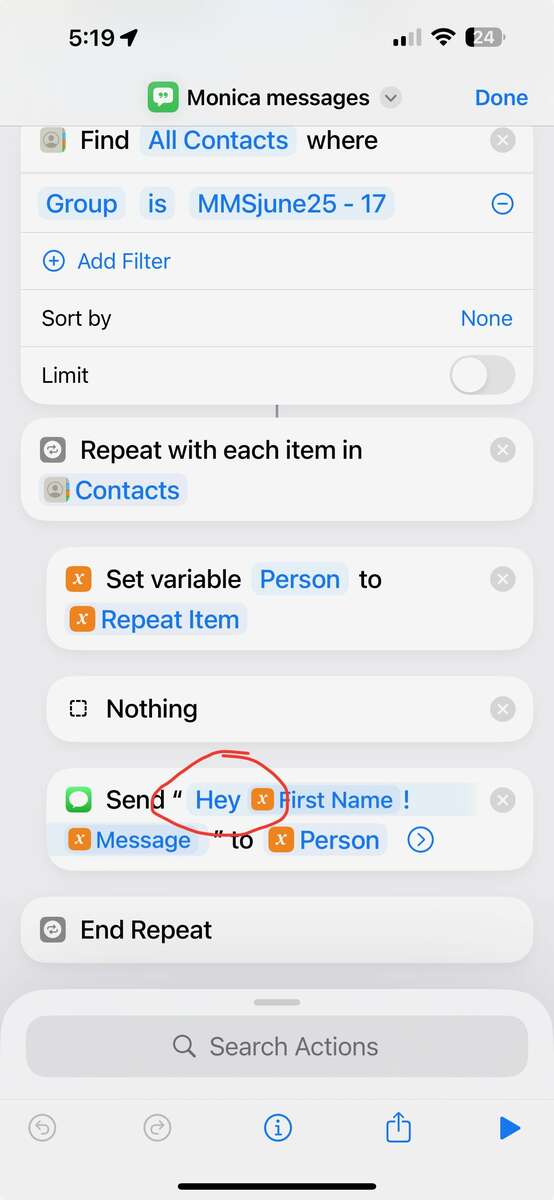If you'd like to send text messages to a group of folks, each addressed and sent separately, then Apple's Shortcuts may be just the ticket.
This example Shortcut was used to invite folks to a fundraiser.
This example Shortcut was used to invite folks to a fundraiser.
- The contacts — all with a mobile phone number — were first added to a "Group" in the Contacts app
- In the first "Ask" section of the Shortcut you should edit the Default Answer: This is the text that will be sent, and can also be overwritten individually for each message, if required
- Then in the "Find" section edit the Shortcut to enter the name of your contacts Group
- Towards the bottom of the Shortcut edit the greeting e.g. Hey First Name
- Then Run the Shortcut
- You'll be prompted for the text to send, or can accept the default
- You'll see the outgoing messages in your Messages app, where you can reply to any responses
Here's a link to the Shortcut. You may have to allow untrusted Shortcuts, and set your security settings accordingly.
If you have your Mac and/or iPad setup to use your iPhone for SMS messages, you can also edit and work on those devices if you find that easier.
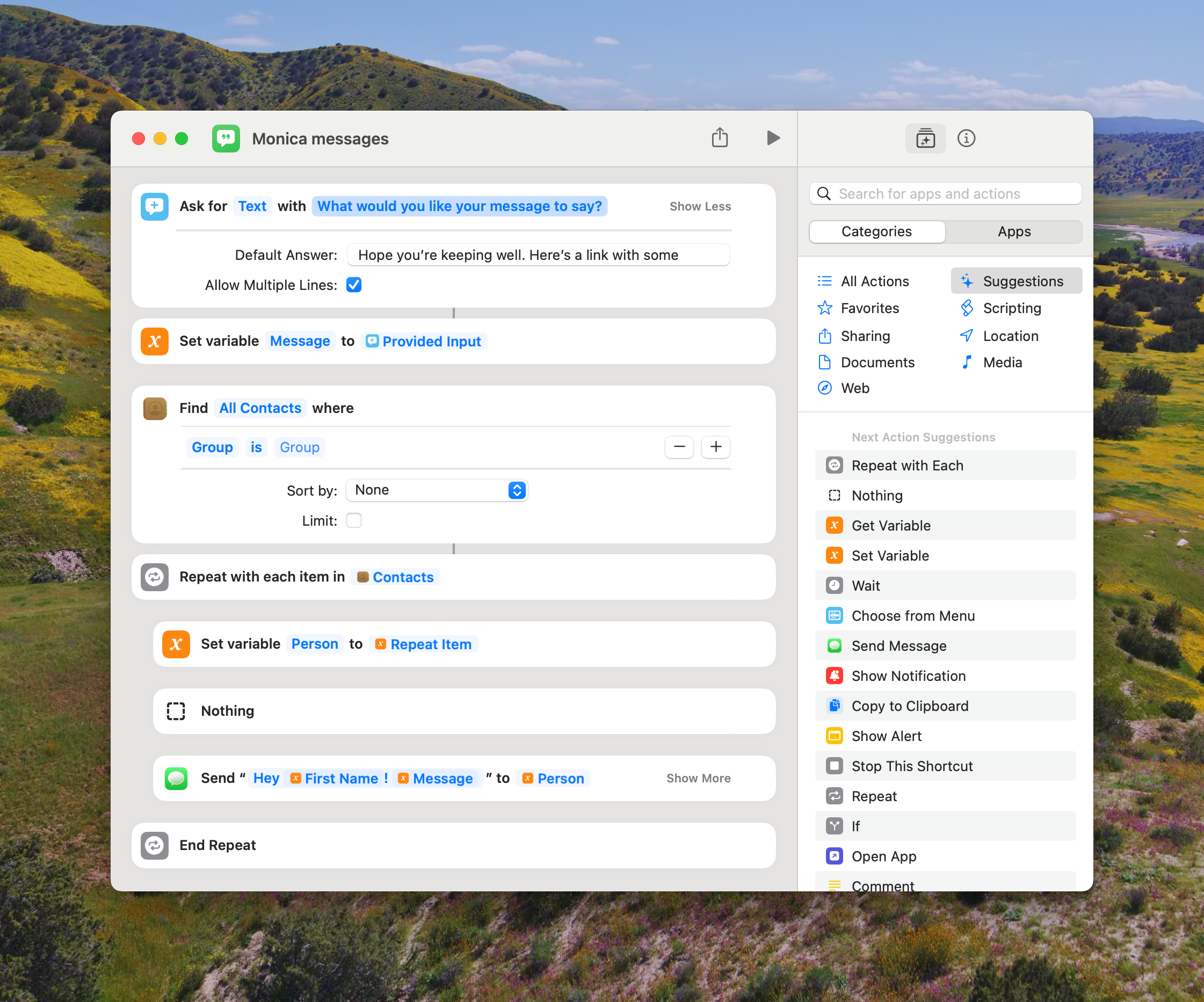
Let me know if you have questions or need help.
John Loughlin
(619) 302-4751
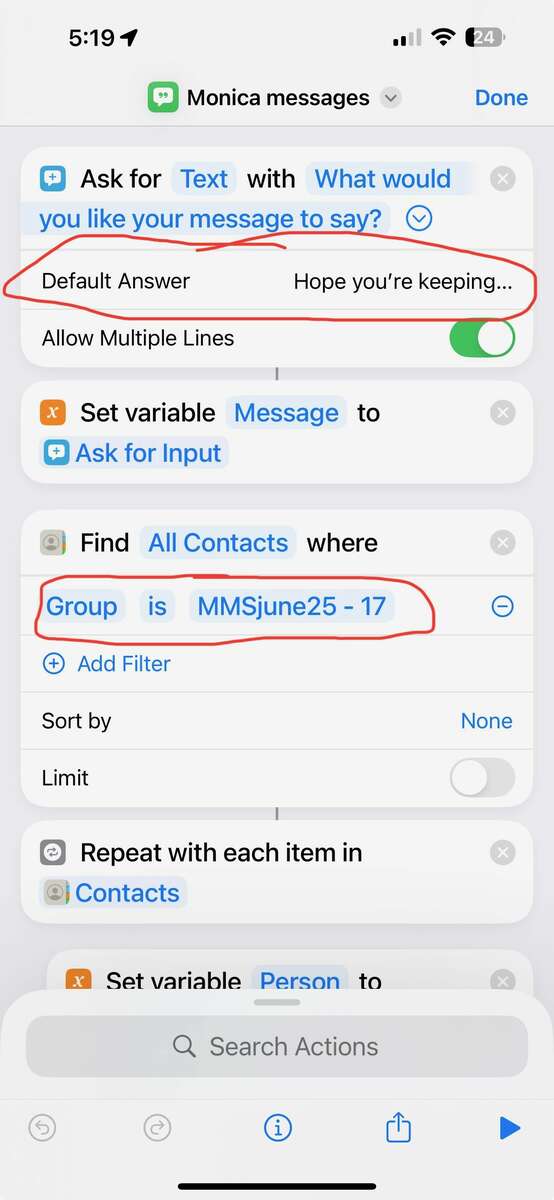.jpeg)